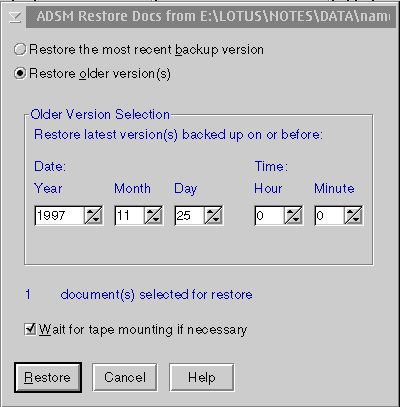Using the OS/2 Lotus Notes Backup Agent
You can restore backed up copies of individual documents from the ADSM
server to a Lotus Notes database by residing on your workstation or on a Lotus
Notes server. The documents must still be present in the
database. If the documents have been deleted, see "Restoring Deleted Documents".
This operation is only available in the Lotus Notes workspace.
Follow these steps to restore selected documents to your Lotus Notes
database.
- Open a view of the database that has the documents you want to
restore.
- Check mark the documents you want to restore.
- Click on the Actions menu.
- Select ADSM Restore Documents(s).
- If the ADSM Password dialog box displays, type in the ADSM password and
click on the OK button or press Enter.
The ADSM Restore Documents dialog box appears (Figure 2).
Figure 2. Restoring Specific Documents from a Database
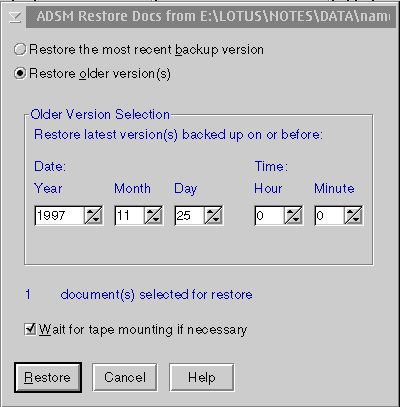
- Select one of these options:
- Restore the most recent backup
versions(s)--This option restores each of the
selected documents with its most recent backup version.
- Restore older versions(s)--This option
restores each of the selected documents with the latest version that was
backed up before the date and time in the Older Version Selection
box. Type the date and time from which you want to restore in the
Older Version Selection box.
- Select Wait for tape mounting if necessary (selected as
the default). You can deselect this option if you do not want
ADSM to wait for files that are on the tape.
Also check to make sure that the number of documents selected matches the
number of documents you check marked.
- Click on Restore to restore your documents.
- To see the restored documents, click on the View menu, then select
Refresh or press F9.
Click on the Cancel button at any time to exit the dialog
box.
Click on the Help button at any time to get online help.
[ Top of Page | Previous Page | Next Page | Table of Contents | Index ]